
Using Simplero to run your courses, memberships, or coaching programs? One of the most powerful things you can learn is how to manage your customers' purchases.
If you’re making sales, you need to know this stuff.
Whether a client’s payment fails, they want to pause their membership, or you need to tweak the billing setup for a one-off situation - Simplero makes it all possible, as long as you know where to look.
In this blog, I’m walking you through the key things every Simplero user needs to understand about purchases - so you can spend less time scratching your head and more time helping your people!
What Is a “Purchase” in Simplero?
Let’s start at the very beginning.
Every time someone buys something from you -a course, a membership, a coaching bundle - Simplero creates a purchase record. This is where all the important details live:
What they bought
When they bought it
What they paid (and if they paid)
Who purchased it
Who's using it (sometimes different people!)
This record becomes your go-to hub for making any changes to payments, access, or timelines.
Purchaser vs Participant: What’s the Difference?
This one trips people up all the time.
In Simplero, the purchaser is the person who paid.
The participant is the person using the product.
Sometimes they’re the same person. Sometimes - like when a parent buys a course for their child or a team leader buys on behalf of a team member - they’re not.
Why this matters:
You manage billing info and payment settings on the purchaser side.
You manage course access and progress on the participant side.
So, if you’re trying to update a failed payment or pause billing, make sure you’re in the right place!
5 Common Purchase Tweaks (And Where to Make Them)
Here are some of the most common things you might need to do - and how to do them with ease:
1. Retry or Update a Failed Payment
Go to:
Products > Purchases > [Select Customer]
From there, you’ll see options to retry the payment or send them a link to update their payment method. No need to get lost in the back end or cross your fingers - it’s all there in a few clicks.
2. Change a Billing Amount
Offering a loyalty discount? Giving a partial refund or adjustment? You can manually edit the upcoming payment amount right inside the purchase record.
This is great for giving a one-time discount without changing the whole offer or creating a new product.
3. Move a Billing Date
Need to push their next payment by a few days or a week? You can edit the date of their next scheduled charge.
Perfect for holidays, grace periods, or being that ultra-flexible, lovely human you are (be careful, if you change their billing date, following payments will also adhere to this).
4. Pause a Membership or Course
Simplero lets you pause a purchase so no charges are made and access is paused. This is a manual process though - you need to remember to un-pause for your customer when the time is right.
5. Turn off subscription renewal
Often confused with the term ‘cancel’, this is one of the biggest issues I see members having. Their customers ask them to cancel their membership for them. Sounds straight forward, but there’s a difference between hitting the cancel button (which cuts off their access instantly, regardless of the remaining current subscription term) and toggling off the ‘auto renew’ - which keeps their access until their current subscription period ends, but doesn’t renew it when it runs out.
When a customer asks to cancel, nine times out of then, they mean they want to stop their subscription from renewing when it reaches the end of the current subscription period.
Some ‘pro’ tips for you:
Always check: Are you in the purchase or the product access tab?
Use internal notes to track why you made a change (future-you will say thank you).
Encourage clients to manage simple changes through their own login - they can update card details, see payment history, and switch between available prices themselves.
Final Thought
Once you get the hang of managing purchases, you’ll feel so much more confident running your business inside Simplero. It’s one of those admin areas that feels scary until you realise - ahh, I just needed someone to show me where everything is!
If you're already inside my Hybrid Membership, you can watch the full video walkthrough on this topic anytime. (It’s in the “Deep Dives” section!)
And if you're not a member yet…
👉 Want to get the most from Simplero - without doing it all alone?
Join the Hybrid Membership and get:
✅ Bite-sized tutorials for the most important Simplero features
✅ Weekly drop-in Q&A calls with me
✅ Templates, tips, and walkthroughs to make business feel fun again
✅ Optional ad-hoc support via Power Ups if you ever need an expert in your back pocket!
This is your friendly corner of the internet where tech isn’t scary - and you never have to figure it out alone.

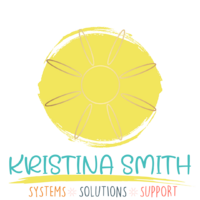

Comments